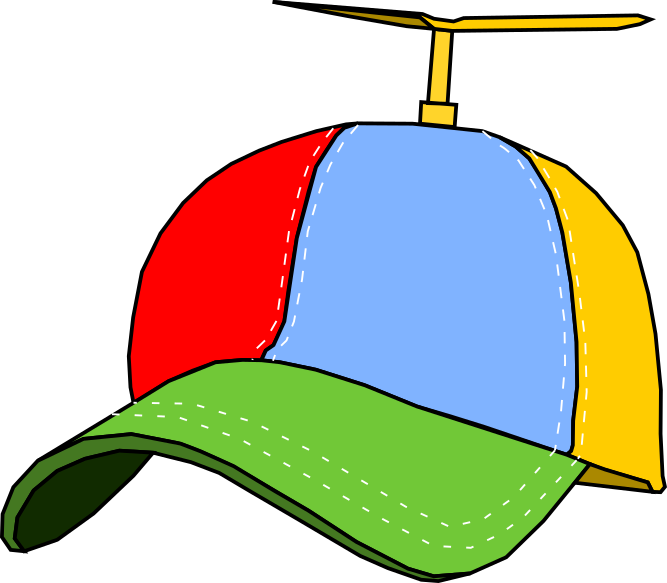Introduction
Ever wanted to express concise and beautiful mathematical formulas in Slack, but never found a good way to do it?
LaTeXbot fills that niche by rendering LaTeX formulas into an image and posting them directly in the channel through a Slack slash command. Simply type /latex <math formula> to get started.
Install
Installation is simple – just click on the following button to add LaTeXbot to your Slack workspace!
Add to SlackPlans
| Free | Premium | |
|---|---|---|
| Users | unlimited | unlimited |
| Preview before post | YES | YES |
| Works on any device (mobile, desktop, browser) | YES | YES |
| Equation limit | 1500 characters | unlimited |
| Watermark | After 60 days | None |
| Price | $0 | $5 per month (LIMITED TIME ONLY) SUBSCRIBE NOW |
Free plan behaves identically as the Paid plan for the first 60 days (trial period). After the trial period, rendered images may have a watermark and/or link reminding that trial period has expired. Premium plan removes the watermark and helps support this app.
Non-profit, open-source, or academic organization? Email support@nobitasoft.com to ask about premium plans at discounted rates.
Screenshots
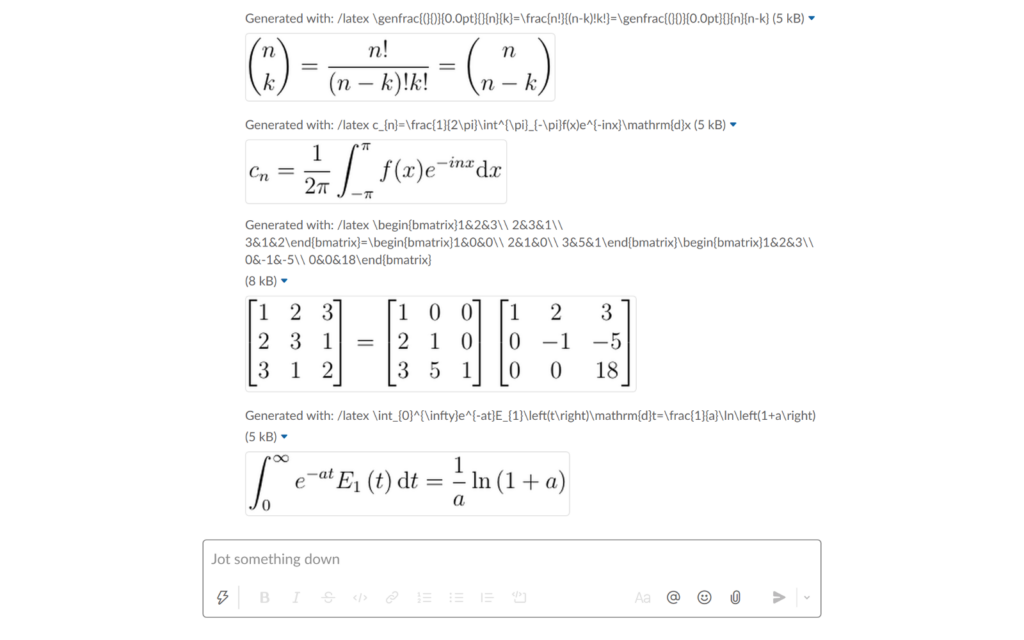
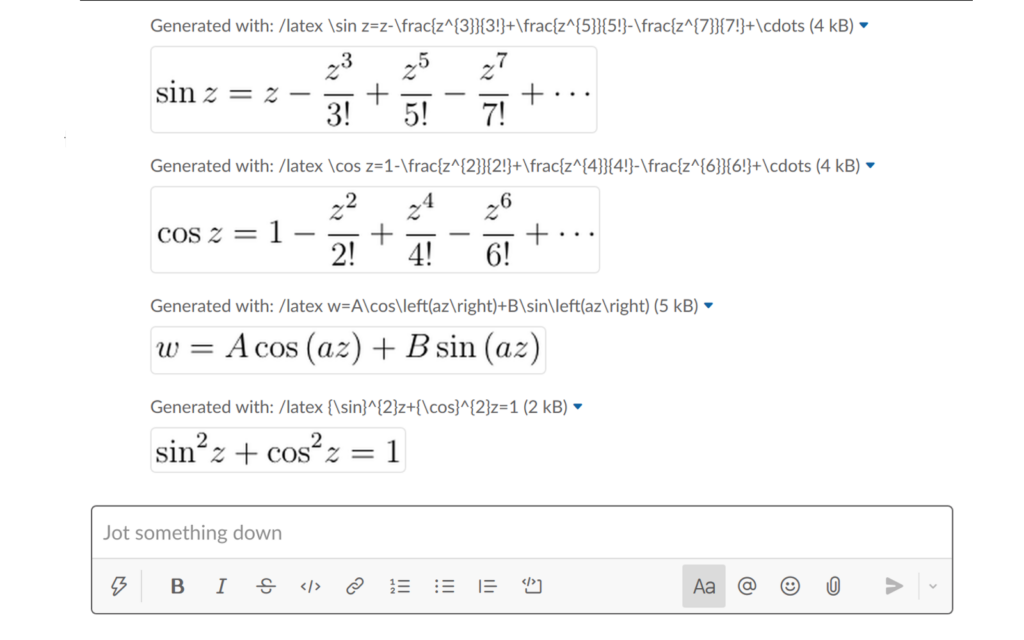
Support
Updating or cancelling your subscription? Try LaTeXBot Support.
Resources
Not familiar with LaTex? You can find excellent tutorials online:
FAQ
- Which packages are included in the math rendering?
The following packages are included automatically in the document preamble:
\usepackage{amsmath,amsthm,amssymb,amsfonts}2. Why doesn’t my equation work properly?
The equation submitted to the /latex command gets wrapped in the following document boilerplate:
\documentclass[12pt,a4paper]{article}
\usepackage{amsmath,amsthm,amssymb,amsfonts}
\usepackage[active,displaymath,tightpage]{preview}
\begin{document}
\[ ...user equation goes here... \]
\end{document}We currently don’t provide detailed errors on the entered formula. If the LaTeX formula is really complex, simply use the above boilerplate and debug the formula offline. We use pdflatex as the rendering engine.
3. Can I include extra packages in the preamble?
YES! Lines that start with \usepackage will be moved into the preamble. For example:
/latex
\usepackage{multirow}
E=mc^2(Note how /usepackage ... is in a line by itself, and there is a new line at the end of /usepackage ...)
The above Slack command will result in the following LaTeX file:
\documentclass[12pt,a4paper]{article}
\usepackage{amsmath,amsthm,amssymb,amsfonts}
\usepackage[active,displaymath,tightpage]{preview}
\usepackage{multirow}
\begin{document}
\[ E=mc^2 \]
\end{document}4. How do I enter multi-line equations?
By default, math formula are in Display mode using the \[ ... \] LaTeX syntax. This prevents one from using environments such as \begin{equation} ... \end{equation} or \begin{align*} ... \end{align*}, which are needed for multi-line derivations.
To work around the default behavior, one can embed the comment %latexbot:raw at the start of any line and the default display mode environment will be skipped.
E.g. the following Slack command results in a multi-line equation:
/latex
%latexbot:raw
\begin{align*}
A & = B + C \\
B & = 1 \\
C & = 2 \\
\therefore A & = 1 + 2 = 3 \\
\end{align*}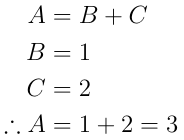
%latexbot:raw to skip default math in Display mode environment5. Can I type embedded formula?
YES! Using the “raw” environment shown above, one can type embedded formula around text blocks. Here’s an example:
/latex
%latexbot:raw
\text{Einstein's famous equation,} $ E=mc^2 $ \text{relates energy with mass.}
6. Can I embed formula in native Slack’s markdown text?
YES! You can use the “before” and “after” environments to include text before and after the LaTeX formula. Here’s an example:
/latex
%latexbot:before The most famous equation:
E = mc^2
%latexbot:after is attributed to EinsteinThe above slash command will render E = mc^2 using LaTeX while the rest is passed directly to Slack.